Have an event? Need help spreading the word?
Use this handy guide to have your message posted both on the YourTV website and our on-air community message board!
1. Name Your Message
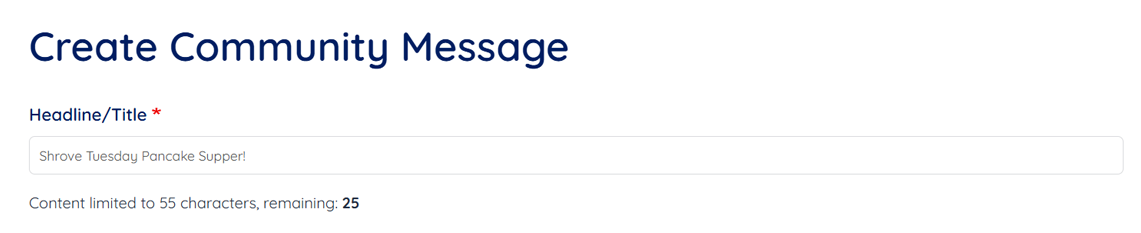
First, we’ll title our Community Message submission. This section can be used to advertise the event or act as a draw to the viewer.
Ensure your title is appropriate for a general audience.
2. Choose the Community Message Category
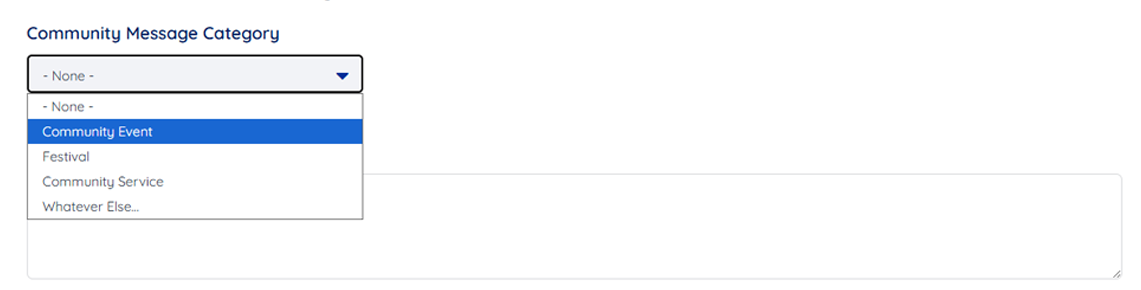
Next, select the category that the Community Message would fall into.
For this example, I am creating a listing for ‘Shrove Tuesday Pancake Supper!’, an event coming up in Windsor. This event would be classified as a ‘Community Event’, as it is not a ‘Festival’ or a ‘Community Service’.
Anything else that does not fall into those three categories can be listed under ‘Whatever Else..’!
3. Create the On-Air Message

The On-Air Message is exactly what it sounds like, it is the description of the Community Message!
This will also appear on the YourTV website, here’s an example:
Pancake supper on March 4th, located at 51145 Wyandotte St E! Dinner will begin at 4:30 PM and run until 6:30 PM, serving pancakes, sausages, etc.. Free will offering!
It is best to keep your PSA messages short and to the point! DO NOT hit enter after each sentence, it will disrupt the formatting of your message on air. Any supporting URLs should be kept brief as well.
4. Pick the Posting Start and End Dates

Now you must set the start and end dates for your listing. To have your listing effective immediately, put in today’s date, then your planned expiry date. The PSA will then show until midnight of the chosen day!
5. Is Your Message Is a Community Event?
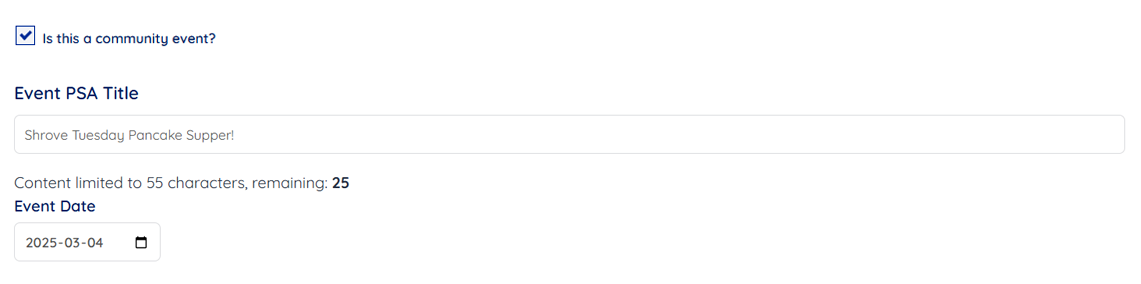
There will be a checkbox underneath the date, asking whether or not this listing is a community event. Clicking on this section will have your message appear on the website under the 'Community Messages' tab.
You can choose to carry over the title and event date from above, if desired!
6. Add an Image
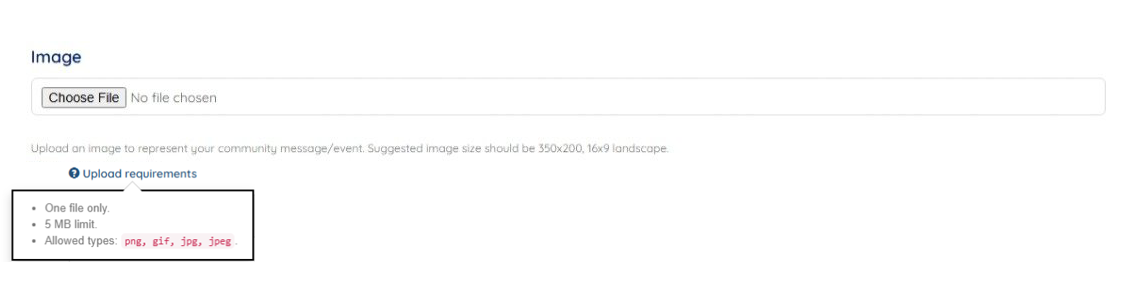
Support your message by adding a photo!
Upload the photo by clicking the 'Choose File' button and selecting your image from the popup window. You can also drag and drop the picture into the PSA image section. Note the photo must be landscape (16:9)
Ensure all .png images have a background as it will reflect any transparency on air! Suggested image size is 350x200, however most 16:9 landscaped images will work, as well.
7. Fill Out Your Contact Information
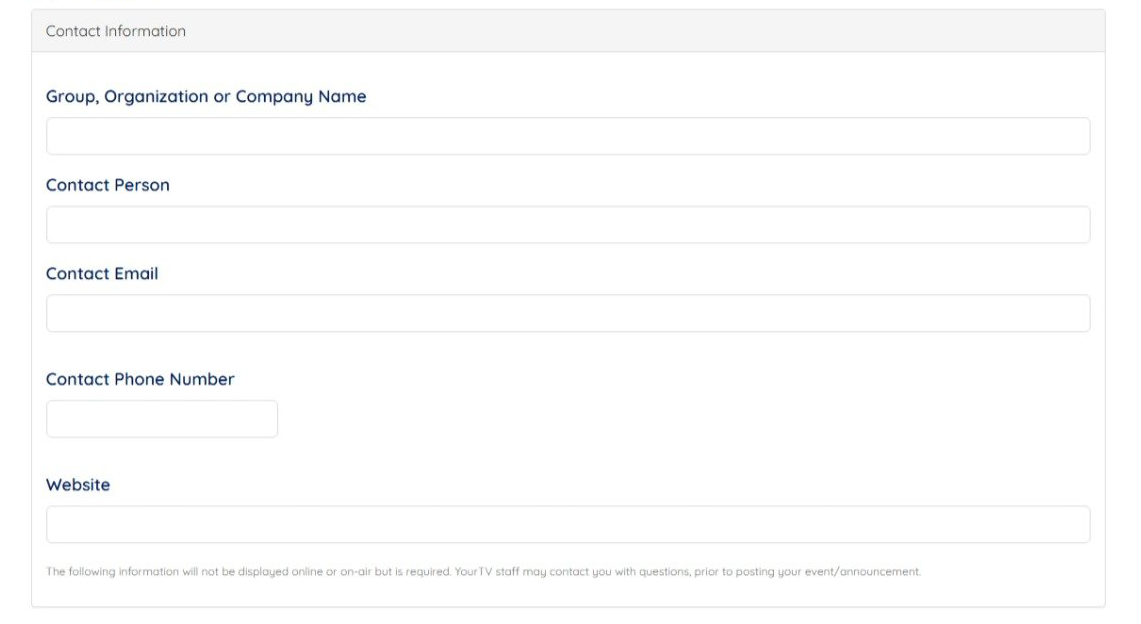
Fill out the contact information section with details regarding your group, organization or company as follows.
With that, your submission is complete!

